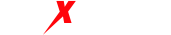This tutorial explains how to connect to the MaxProxy proxy IP using the built-in wireless LAN feature of iOS devices such as iPhone or iPad.
Advantages: No need to install third-party apps, can be achieved using the built-in iOS feature, and no IP leakage. Disadvantages: Cannot be used on a wireless network, only works with MaxProxy’s dynamic IP. (This can be resolved using the third-party app Shadowrocket, refer to: https://www.maxproxy.com/blog/tutorial/shadowrocket) PS: When using port forwarding, the MaxProxy client must remain open. If the MaxProxy client is closed, the configured proxy IP in the port forwarding list will not be saved and must be reconfigured. Therefore, it is recommended to keep the MaxProxy client open while using the proxy IP.
IOS system configuration steps:
- The phone and computer must be on the same local network, i.e., connected to the same Wi-Fi network of the same router (it is recommended to disable the computer’s firewall).
- Use one computer as the server and install MaxProxy software on it.
- Configure the dynamic or static IP for the MaxProxy proxy IP: Dynamic IP proxy extraction tutorial: https://www.maxproxy.com/blog/tutorial/dynamic-ip-proxy#4-toc-title Static IP proxy extraction tutorial: https://www.maxproxy.com/blog/tutorial/static-ip-proxy#4-toc-title
- After extracting the IP, configure it using the multiple port forwarding method: https://www.maxproxy.com/blog/tutorial/port-forwarding
- On the iPhone or iPad device, open Settings -> Wi-Fi -> connect to the same router’s Wi-Fi -> tap the blue ⓘ symbol -> Configure Proxy -> Select Manual -> enter the server and port -> tap Save -> finally, open the Safari browser to verify if the connection to the MaxProxy proxy IP is successful:
Step 1: Open Settings -> Wi-Fi -> connect to the same router’s Wi-Fi network.

Step 2: Tap the blue ⓘ symbol.

Step 3: Select “HTTP Proxy” configuration.

Step 4: Choose “Manual” – Enter the server and port – Tap “Save”.

Step 5: Finally, open Safari browser to verify by entering “ipinfo.io”. If the displayed IP is the same as the MaxProxy proxy IP, it means the configuration was successful.
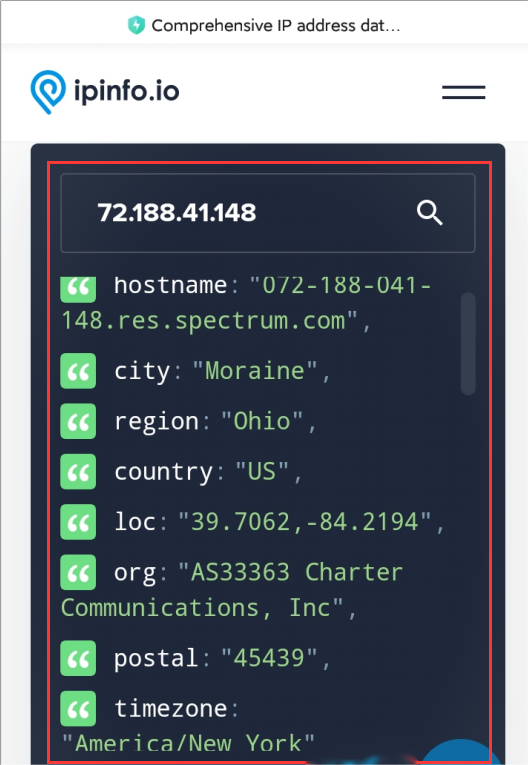
Step 6: If the wireless LAN displays “No Internet Connection,” it means the configuration was not successful.
If you need any assistance, please feel free to let us know: https://www.maxproxy.com/en-us/contact-us