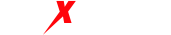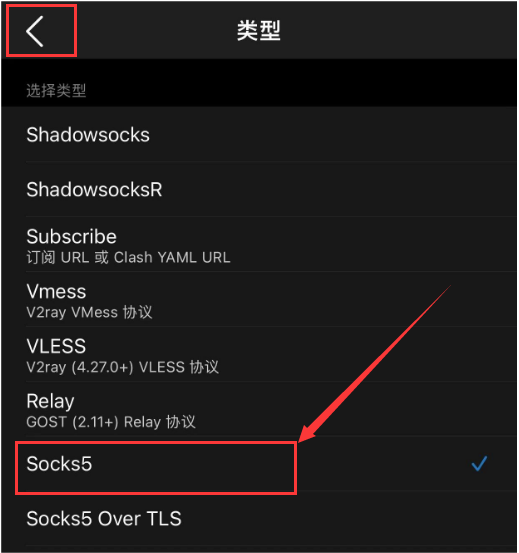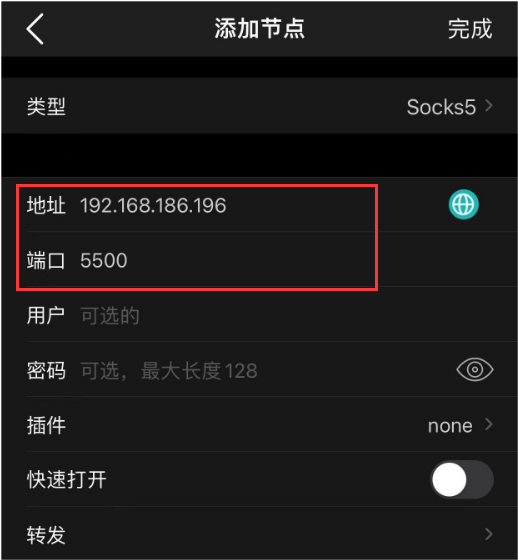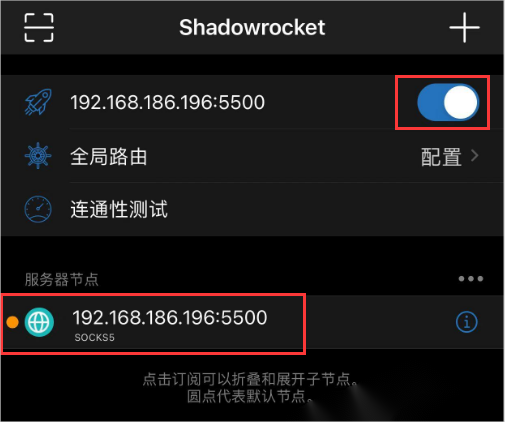Table of Contents
- Direct IP Information Configuration Method:
- QR Code Configuration Method Step 1: Obtain a proxy IP and open the QR code. Step 2: Scan the QR code to obtain the IP, such as in Shadowrocket or Shadowsocks.
- Directly Copy Proxy IP Information Method Step 1: Copy the proxy IP. Step 2: Enter the IP information in the corresponding location.
- Port Forwarding Configuration Method: Step 1: Home page – Add Proxy. Step 2: Select the type. Step 3: Choose “Socks5” and go back. Step 4: Enter the corresponding local IP address and port number – Click “Done.” Step 5: Select the added proxy – Enable Proxy.
To configure the connection between your iPhone or iPad (IOS devices) and MaxProxy IP, follow these steps:
- Use a computer as a server and install MaxProxy software on it.
- Install Shadowrocket or a similar app that supports HTTP and SOCKS5 protocol proxy IP import on your iPhone or iPad. Shadowrocket App Store download link (requires a non-China region account to download): Link
- When using the port forwarding mode, your iPhone or iPad must be in the same local network as the computer, connected to the same Wi-Fi network of the router (it is recommended to disable the computer’s firewall).
- When using the direct IP information retrieval mode, you can configure the IP by copying the MaxProxy proxy IP information or scanning the QR code. This mode allows usage even without being connected to the local Wi-Fi network.
- Direct IP Information Configuration Method: Dynamic IP Proxy Extraction Tutorial: Link Static IP Proxy Extraction Tutorial: Link
I.QR Code Configuration Method
Step 1: Obtain a proxy IP and open the QR code.
Step 2: Scan the QR code using the scanning feature, such as with Shadowrocket or Shadowsocks, to obtain the IP.
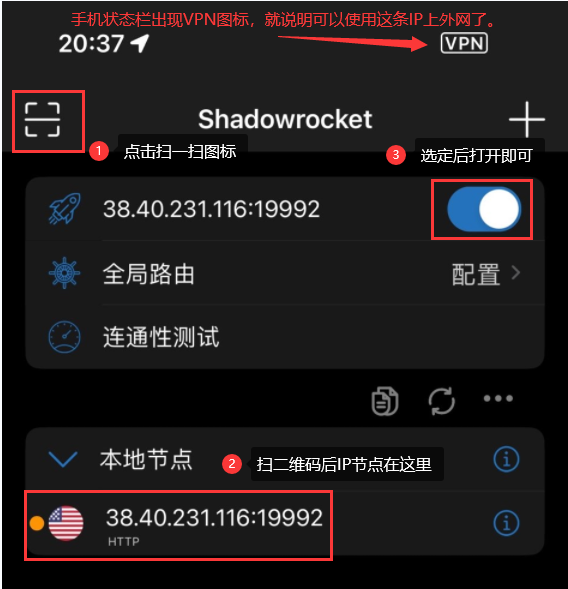
- Directly Copy Proxy IP Information Step 1: Copy the Proxy IP.
II. Port Forwarding Configuration Method: In the Shadowrocket app or other similar apps on your phone, use the multi-port forwarding method: link to the tutorial. Select “Add Proxy” -> Select “Socks5” proxy protocol -> Enter the proxy IP information. Step 1: Home Page – Add Proxy.

Step 3: Select Socks5 protocol and go back

Step 4: Enter the corresponding local IP address and port number – Tap “Done”

Step 5: Select the added proxy from the list – Enable “Use Proxy”