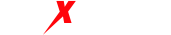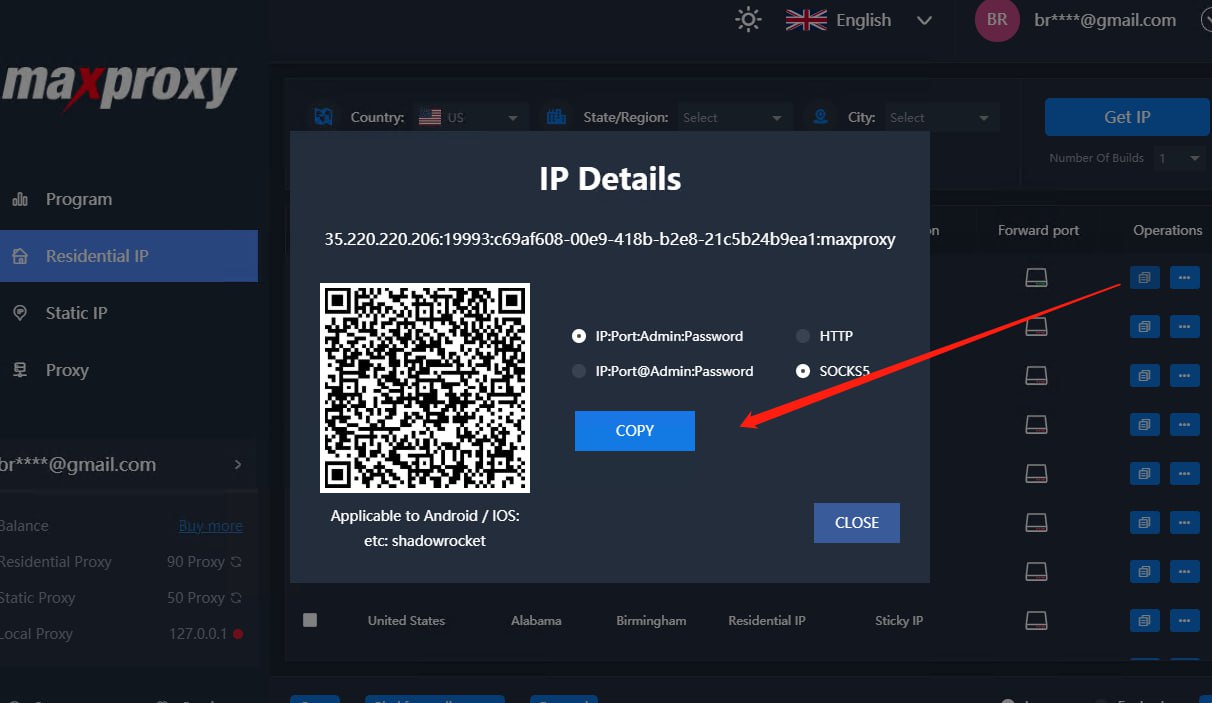Telegram is currently the most popular messaging app, also known as “电报” (diànbào) or “纸飞机” (zhǐ fēijī). Telegram’s notable features include secure, anonymous, and surveillance-resistant communication. All activities on Telegram are encrypted and anonymous. It has hundreds of millions of users worldwide. We can use Telegram to chat with friends, follow channels for news, learn in groups, and utilize bots for certain automated promotion and operations.
Telegram Download: https://telegram.org/apps Telegram Chinese Language Pack Download: https://t.me/setlanguage/zhcncc For users in China, Telegram is blocked by the Great Firewall, so it is necessary to configure an overseas proxy to use Telegram. The Telegram mobile app provides built-in support for Socks5 Proxy and MTProxy, while the Windows PC version offers an additional HTTP Proxy option.
Dynamic IP proxy extraction tutorial: https://www.maxproxy.com/blog/tutorial/dynamic-ip-proxy#4-toc-title Static IP proxy extraction tutorial: https://www.maxproxy.com/blog/tutorial/static-ip-proxy#4-toc-title
Method 1: Direct IP information retrieval: (Offline usage of MaxProxy can be disabled)
- Configuring MaxProxy Proxy IP on the Telegram Mobile App (iOS and Android) Step 1: Obtain a MaxProxy proxy IP and copy the detailed IP information. In the “Action” field of the proxy IP list, click on the “Copy” icon. Click the “Copy” button to copy a proxy IP (Here, you can choose the arrangement of IP information and select the SOCKS5 protocol as needed).

Step 2: Open Telegram and configure the proxy. Go to Settings -> Data and Storage -> Proxy -> Add Proxy -> Select “SOCKS5” -> Enter the server, port, username, and password in the respective fields -> Finally, make sure to click on “Done”.
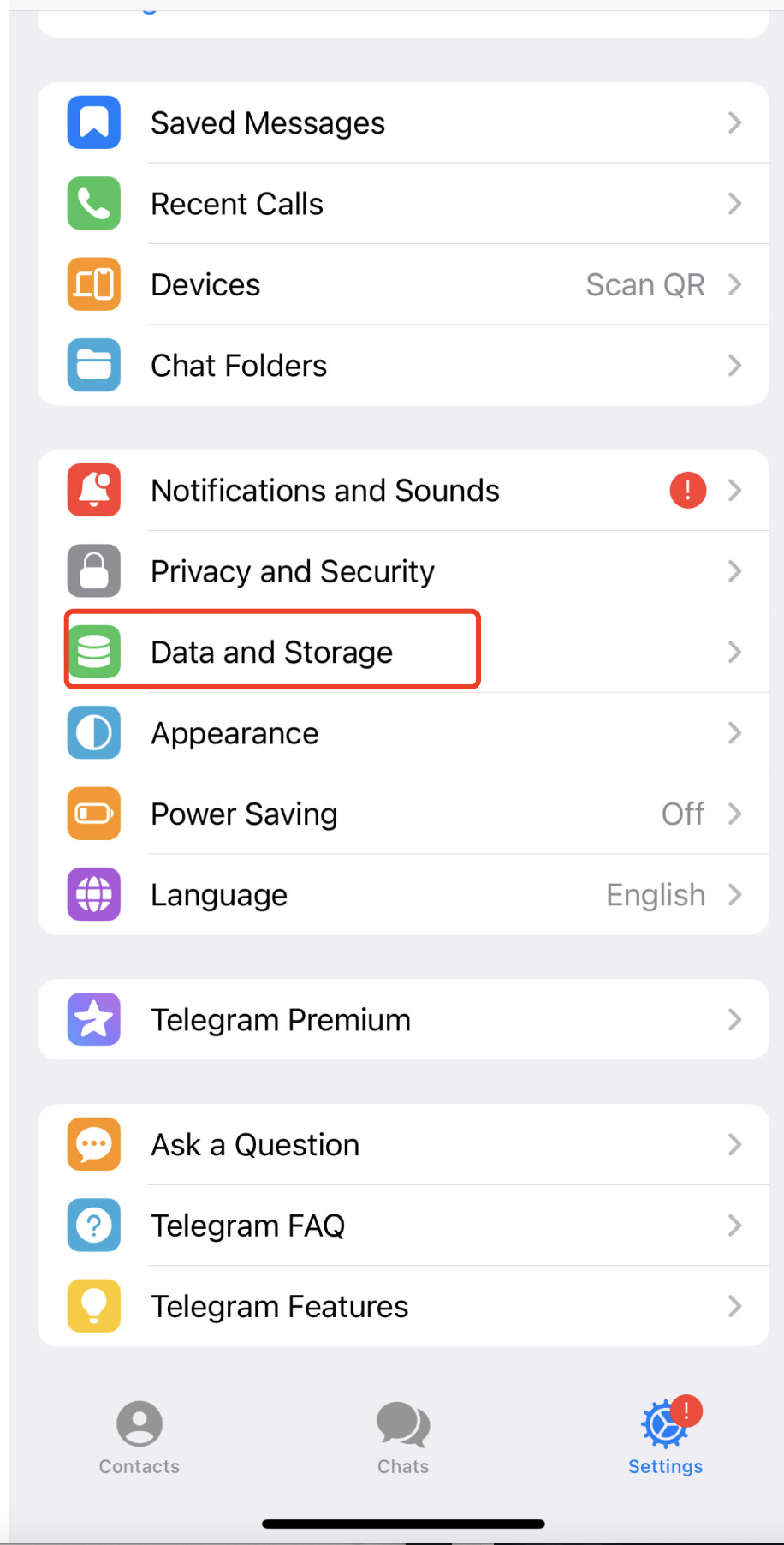
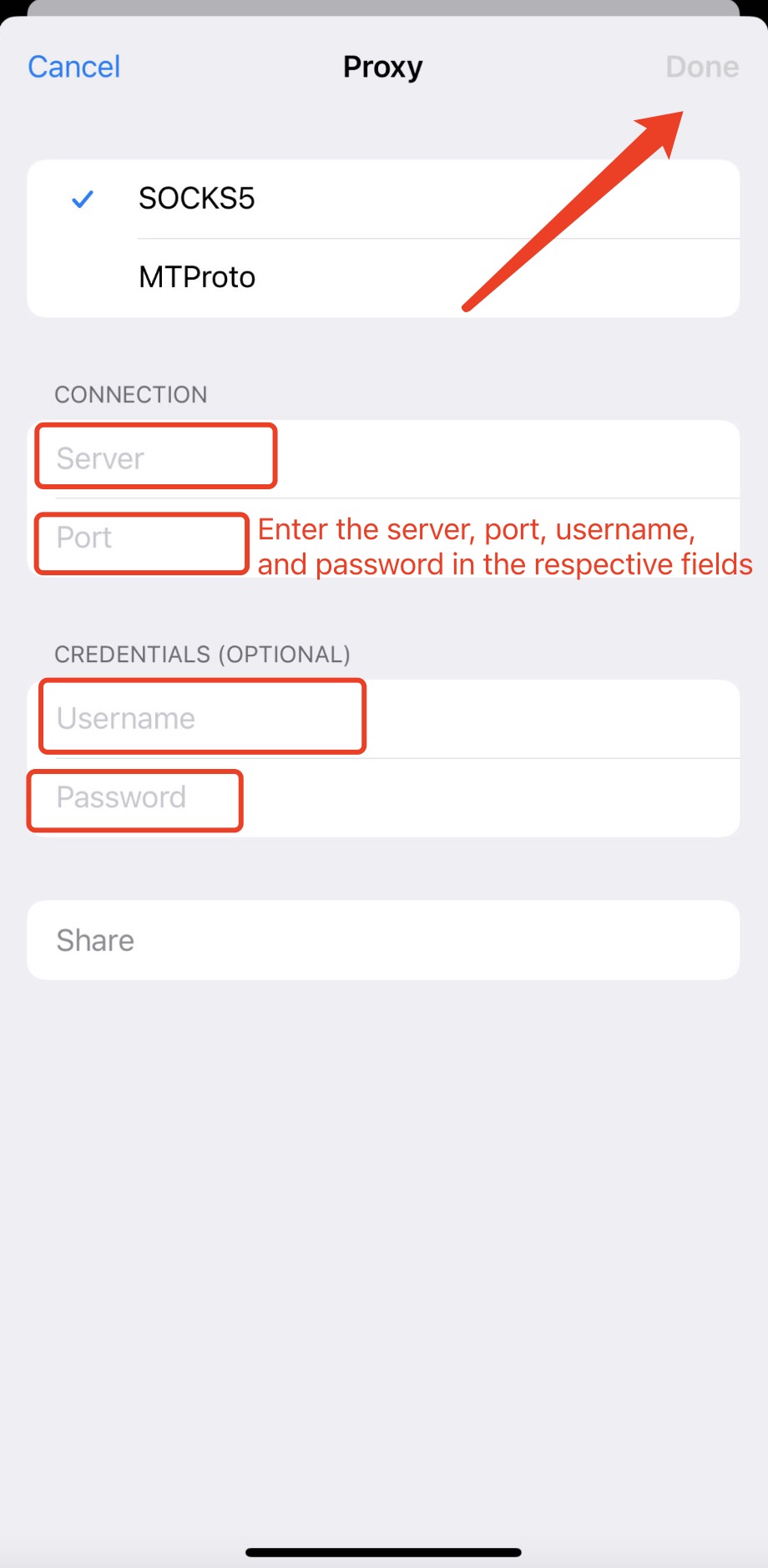
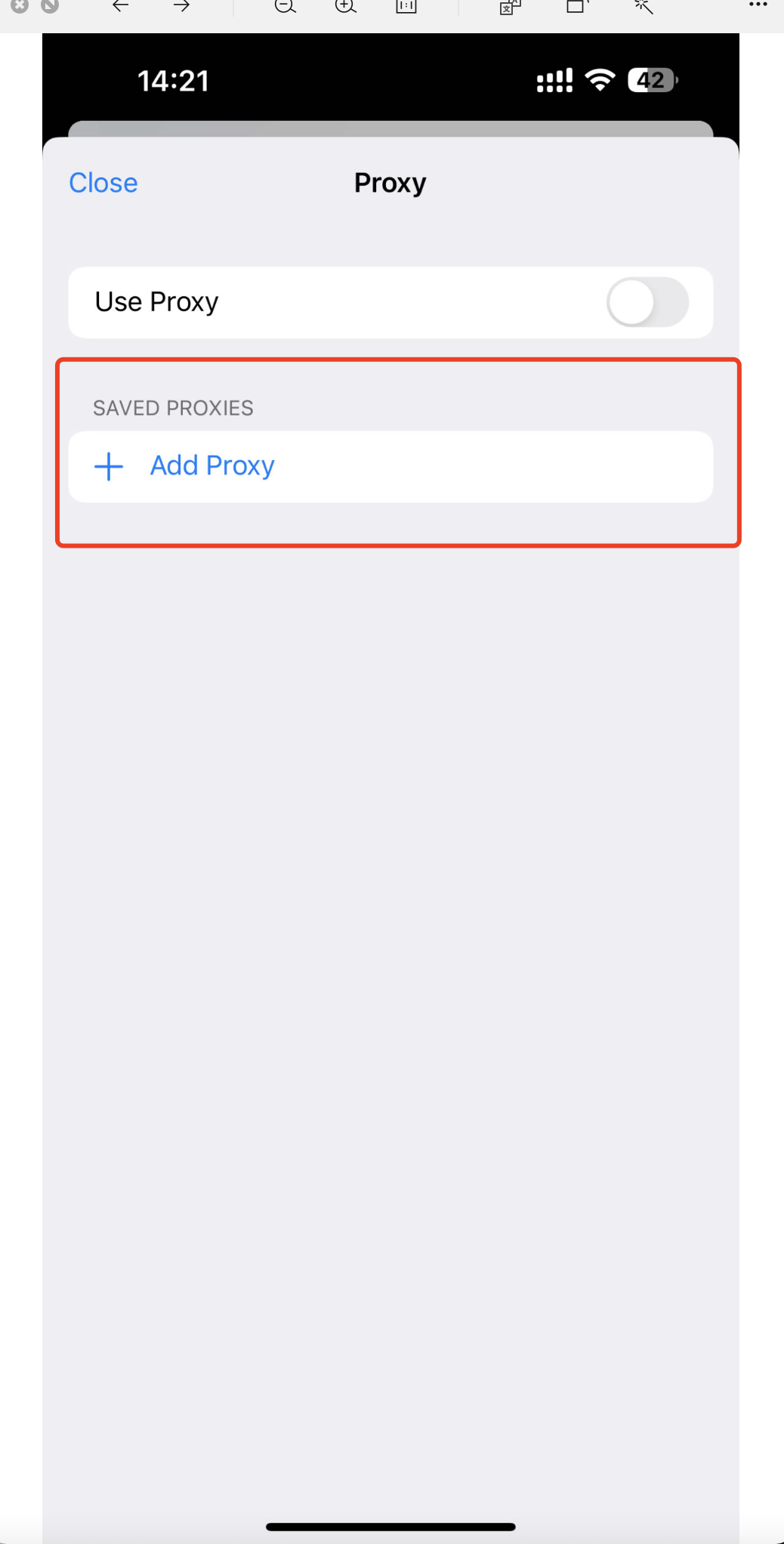
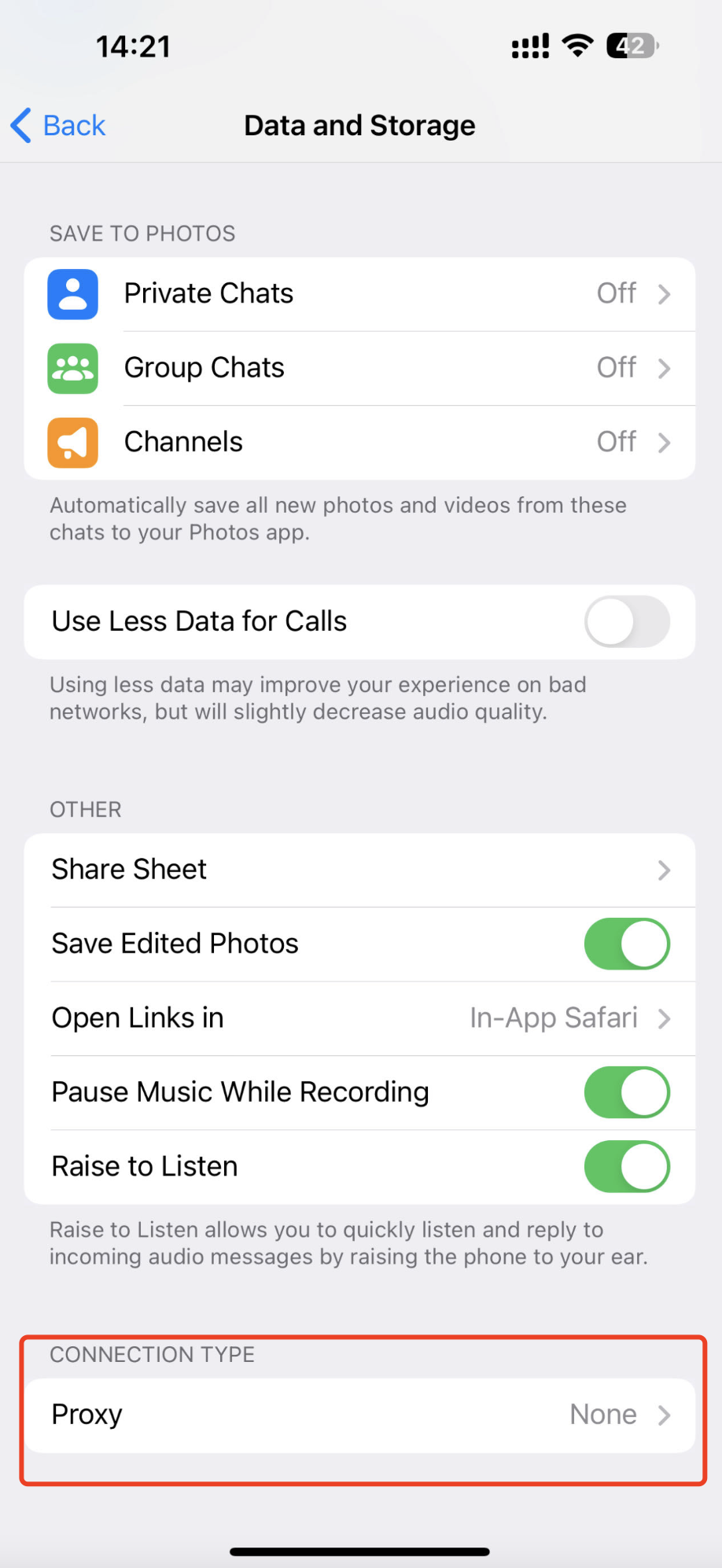
2. Configuring MaxProxy Proxy IP on the Telegram Desktop App (Applicable to Windows and macOS)
Open the Telegram interface and click on the three horizontal lines icon in the top right corner -> Go to Settings -> Advanced -> Connection Type -> Select “Use Custom Proxy” -> Add Proxy -> Select “SOCKS5” -> Enter the server, port, username, and password in the respective fields -> Finally, remember to click on “Save”.
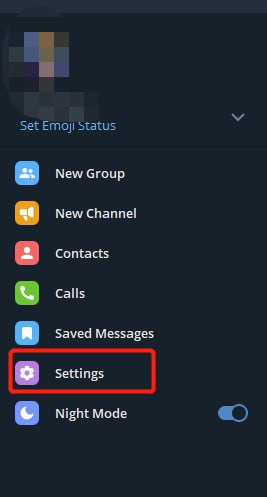
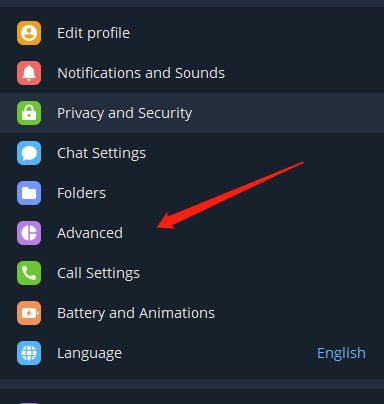
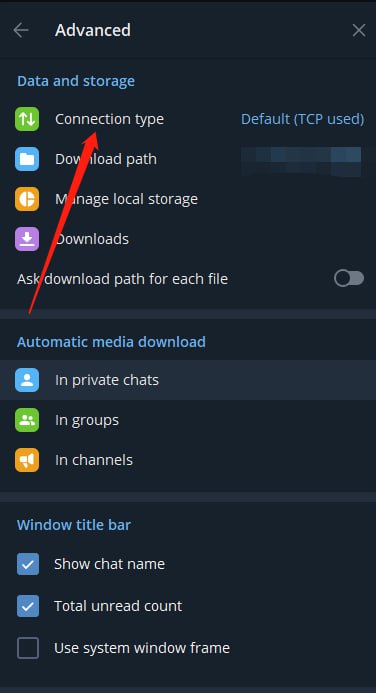
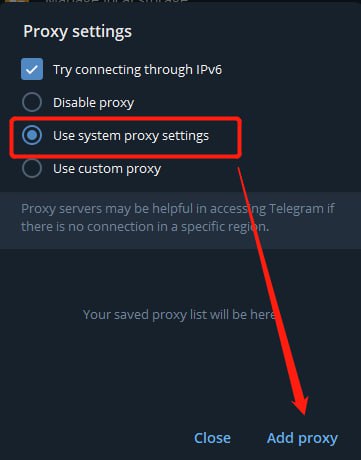
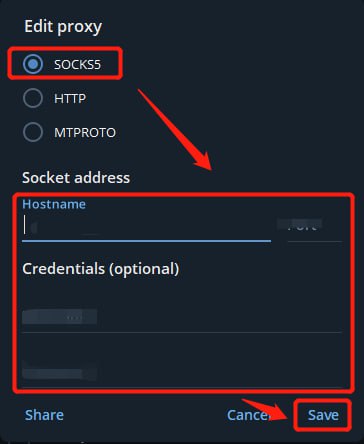
Method 2: Port Forwarding Configuration (The configuration steps are the same for both mobile and desktop)
Step 1: Assign the acquired IP to the corresponding port number in MaxProxy (Make sure the MaxProxy client is running). Use the method of multiple port forwarding: https://www.maxproxy.com/blog/tutorial/port-forwarding
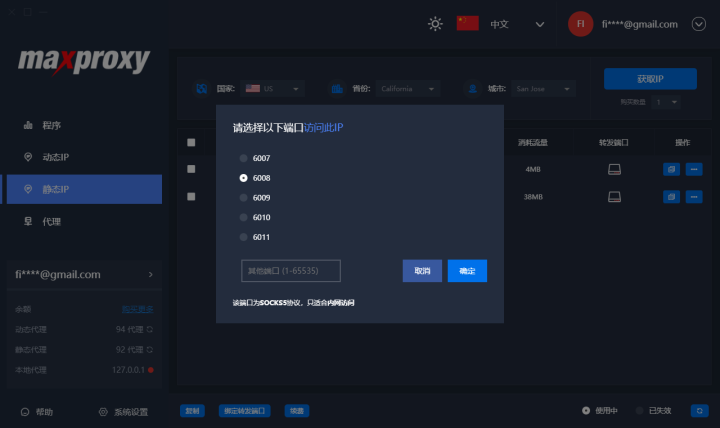
Step 2: In Telegram, add the proxy configuration by entering the corresponding server address and port. You do not need to fill in the username and password.
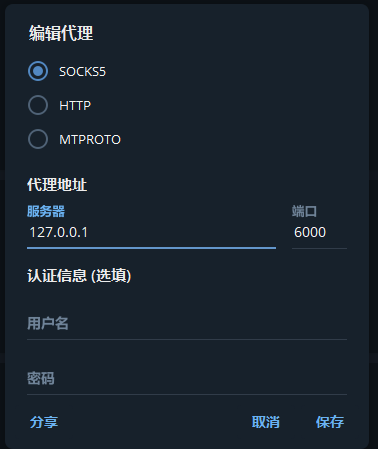
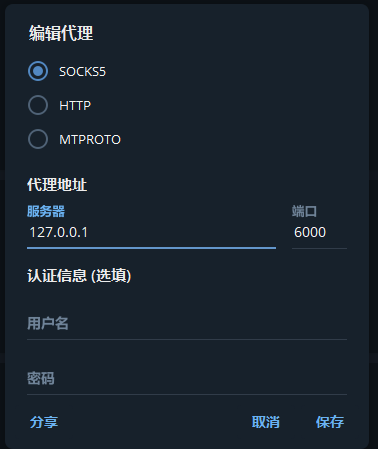
The reason for only introducing the SOCKS5 configuration method for Telegram is that MTProxy is a dedicated proxy channel for Telegram, which requires a complex setup process or may not offer good value for money if purchased directly. When using HTTP, the security, stability, and proxy speed of the proxy IP are not as good as SOCKS5.
If you need any assistance, please feel free to contact us at: https://www.maxproxy.com/en/contact-us