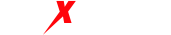911s5 Proxy is a commonly used proxy tool, which can hide your real IP address and visit any website and service on the Internet on your behalf. To use 911s5 proxy, you need to configure the proxy server first. In this article, we will detail how to configure proxy server on 911s5 proxy.
Login to 911s5 agent
Before using 911s5 proxy, you need to log in to the software first. After opening the software, you need to enter your proxy account information and click the “Login” button.
Choose a proxy server
After logging in, you need to choose the proxy server you want to use. 911s5 proxy provides multiple proxy servers, you can choose a server closest to your location in order to get better network speed and stability.
configure proxy server
To configure the proxy server, you need to click the “Settings” button on the software interface, and then select “Proxy Settings”. In the proxy settings, you need to enter the IP address and port number of the proxy server, and select the proxy type (such as HTTP, HTTPS or Socks5, etc.).
save proxy settings
After configuring the proxy server, you need to click on the “Save” button to save your proxy settings. Now, you have successfully configured the proxy server and can start using 911s5 proxy.
Summarize
It is very simple to configure a proxy server on 911s5 Proxy, just log in the software, select the proxy server to use, configure the IP address and port number of the proxy server, and save the proxy settings. With 911s5 proxy, you can hide your real IP address, access any website and service on the Internet on your behalf, and get a better network experience.
Top Insights
© Copyright 2022 Maxproxy. All rights reserved powered by Maxproxy.com
How to configure a proxy server on 911s5 proxy?
Updated on May 5, 2023
911s5 Agent: How can we help you maintain your network security?How to buy 911s5 proxy for better internet experience?
Powered by BetterDocs