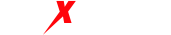In today’s digital age, we are becoming more and more dependent on the internet, and with that comes more and more risk. To protect our online privacy and security, using a static proxy app is a great way to do so. In this article, we will introduce how to set up a static proxy app on your Android phone so that you can surf the Internet more securely.
Step 1: Download the static proxy app
Search and download a trusted static proxy app on your Android phone, such as Shadowsocks, V2ray, etc.
Step 2: Configure the static proxy app
Open the downloaded static proxy app and click the “+” button in the upper right corner.
In the pop-up interface, select “Manual Configuration”.
In the “Server Address” field, enter the IP address of the proxy server.
In the “Server Port” column, enter the port number of the proxy server.
In the “Encryption” column, select an encryption method, such as AES-256-GCM, etc.
Enter the password of the proxy server in the “Password” field.
Click the “Save” button in the upper right corner to save the configuration information.
Step 3: Connect to the proxy server
On the home page of the static proxy app, click the proxy server you just added.
In the pop-up interface, click the “Connect” button.
Wait for the successful connection, and then you can safely access the Internet.
Step 4: Verify the proxy server connection
You can visit http://ip.chinaz.com in your browser to check whether the current IP is the IP of the proxy server to verify whether the proxy server connection is successful.
Summary
With the above four steps, we can easily set up a static proxy app on our Android phone and connect to the proxy server to access the Internet more safely. When choosing a proxy server, it is recommended to choose a trusted service provider to ensure network security.
Top Insights
© Copyright 2022 Maxproxy. All rights reserved powered by Maxproxy.com
How to set up a static proxy app for Android phones and step by step details for safer internet access
Updated on May 5, 2023
Detailed guide on how to set up a static proxy app on Android phonesHow to set up a static proxy app on your Android phone?
Powered by BetterDocs