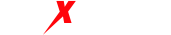Table of Contents
- Creating a LashCat Browser:
- Generating Proxy IPs on MaxProxy as needed:
- Configuring MaxProxy Proxy IPs in LashCat Fingerprint Browser:
- Configuring additional MaxProxy proxy ports: MaxProxy Proxy IPs, also known as Max Proxy Configuration, can be configured in LashCat Fingerprint Browser using two methods:
Method 1 is similar to the configuration of 911s5 proxies, using the proxy IP + port forwarding mode. Users familiar with 911s5 proxies will find this configuration easy to understand. Method 2 involves directly obtaining IP information from MaxProxy proxy software and copying it into the proxy settings of each LashCat Browser.
For example, if you want to open multiple LashCat Fingerprint Browser windows simultaneously, you would configure the corresponding number of ports and IP addresses in the MaxProxy proxy software. The configuration methods for dynamic and static IPs in MaxProxy are the same, using the aforementioned two configuration modes (port forwarding and IP acquisition).
I.Creating a LashCat Browser:
- Select: “Browser List”
- Click: “+ Add Browser”
II.Generating Proxy IPs on MaxProxy as needed:
[Obtaining IP in MaxProxy Software – Dynamic or Static IP]
- Choose the “Dynamic IP” or “Static IP” tab as per your requirement.
- Click on the “Get IP” button. Select the desired country/region and city.
- Choose the number of proxy IPs you want to purchase.
- Here, let’s take the example of purchasing 1 proxy IP.
- Click the “Place Order” button to complete the purchase of the proxy IP.
[Proxy IP + Port Forwarding Mode]
- Click on the “Port Forwarding” icon in the Proxy IP list.
- Select a port and assign the proxy IP to that port.
- Click the “OK” button.
You can view the assigned proxy IP on the port in the Proxy tab.
[Direct IP Information Retrieval Mode]
- In the “Operation” column of the Proxy IP list
- Click on the “Copy” icon. Click the “Copy” button to copy a proxy IP (Here, you can choose the arrangement of IP information and select the HTTP or SOCKS5 protocol as per your preference).
- Click the “Close” button to close the IP details interface.
III.Configuring MaxProxy Proxy IP in LashCat Fingerprint Browser:
- [Proxy IP + Port Forwarding Mode]
- Create a new browser – Proxy Settings (For an existing browser: Click on the three dots next to the “Open” button, then select “Modify” and “Proxy Settings”).
- Proxy Type: Select SOCKS5, based on the proxy type chosen when extracting IP from MaxProxy.
- Proxy Host: Enter 127.0.0.1 (If MaxProxy proxy software and AdsPower Fingerprint Browser are on the same computer. Otherwise, enter the local LAN IP address of your machine, which can be found in the “Local Proxy” section of the MaxProxy proxy software interface. In this tutorial, the local LAN IP address is 192.168.186.234).
- Proxy Port: Enter the corresponding port number (For this tutorial, let’s use 6000 as an example).
- Proxy Account: Leave it blank. Proxy Password: Leave it blank.
- Click on “Check Proxy” to verify if the network configuration for the proxy IP is successfully connected. If specific IP information is displayed, it indicates a successful connection.
- Otherwise, it indicates a connection failure.
- Finally, click “OK” to complete the configuration successfully.
Configuring MaxProxy Proxy IP in AdsPower Fingerprint Browser:
[Direct IP Information Retrieval Mode]
- Create a new browser – Proxy Settings (For an existing browser: Click on the three dots next to the “Open” button, then select “Modify” and “Proxy Settings”).
- Proxy Host: Select SOCKS, based on the proxy type chosen when extracting IP from MaxProxy.
- Proxy Host, Proxy Port, Proxy Account, Proxy Password: Copy the IP information from MaxProxy proxy software and paste it into the Proxy Host input field of the AdsPower browser.
- Click on “Check Proxy” to verify if the network configuration for the proxy IP is successfully connected. If specific IP information is displayed, it indicates a successful connection.
- Otherwise, it indicates a connection failure.
- Finally, remember to click “OK” to apply the configuration
IV.Configuring additional MaxProxy proxy ports:
If the number of port forwarding is insufficient, you can increase the range of port numbers in the system settings of MaxProxy proxy software.
In the system settings of MaxProxy proxy software, enter a larger range of port numbers for port forwarding.