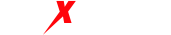There are two ways to configure MaxProxy proxy IP in Luminati Proxy Manager:
The first method is similar to 911s5 proxy, which is achieved through proxy IP + port forwarding mode. Those who have used 911s5 proxy can easily understand the configuration.
The second method is to directly obtain IP information through MaxProxy proxy software and copy it to the proxy settings of each Luminati Proxy Manager browser.
If you want to open 10 Luminati Proxy Manager browser windows at the same time, MaxProxy proxy software will configure 10 IPs for 10 ports. The configuration methods for MaxProxy dynamic and static IPs are the same, both have the above two configuration modes (port forwarding and IP acquisition).
1.create a new Luminati browser:
- Select: [Browser List]
- Click: [Add Browser +]
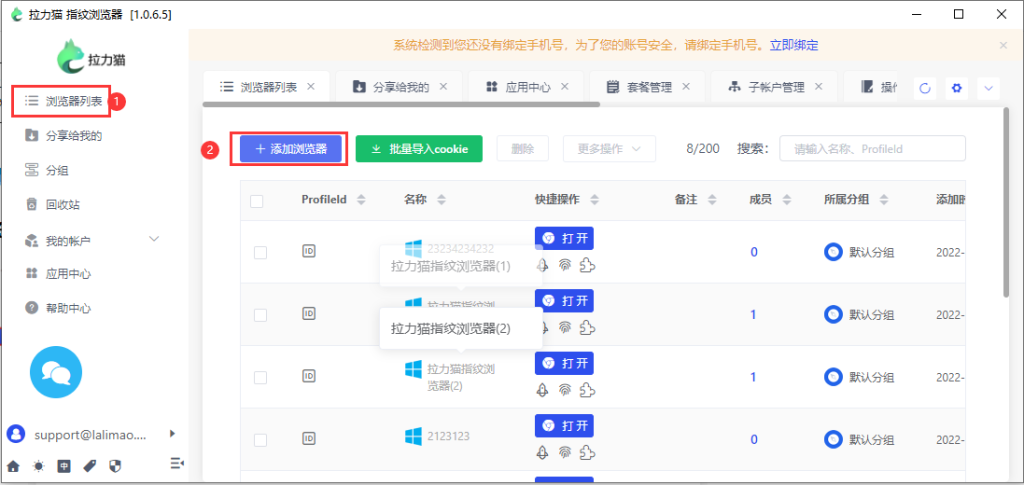
Step 2: Generate proxy IP in MaxProxy
Select “Dynamic IP” or “Static IP” option as needed;
Click the “Get IP” button;
Select the desired country/region and city;
Choose the number of proxy IPs needed to purchase, here we take buying one as an example;
Click the “Order” button to complete the purchase of proxy IPs.
【Proxy IP + Port Forwarding Mode】
Click the 【Port Forwarding】 icon in the Proxy IP list;
Select a port and assign the proxy IP to that port;
Click the 【OK】 button.
You can see which proxy IP is assigned to a port in the proxy options tab.
[Direct IP retrieval mode]
Click the “copy” icon in the “Action” field of the proxy IP list. Click the “copy” button to copy a proxy IP (here, you can choose the arrangement of IP information and select the HTTP or SOCKS5 protocol as needed). Click the “close” button to close the IP details interface.
III. Configuring MaxProxy Proxy IP in Lalamove Fingerprint Browser: [Proxy IP + Port Forwarding Mode]
Proxy settings: Select SOCKS5 or HTTP, depending on which proxy type was selected when extracting the IP in MaxProxy. IP address: Enter 127.0.0.1 (If MaxProxy and Lalamove Fingerprint Browser are on the same computer. If not, enter the LAN IP address of the local machine. The LAN IP address can be found in the “Local Proxy” section of the MaxProxy interface. The LAN IP address for this tutorial is: 192.168.186.234). Port: Enter the corresponding port number (using 6000 as an example in this tutorial). Login user: Leave it blank. Login password: Leave it blank. Click on “Check Network” to check whether the proxy IP configured in the network is successfully connected. If specific IP information is displayed, it indicates a successful connection, otherwise it is a connection failure. Finally, click “Save” to complete the configuration.
[Direct IP retrieval mode]
Proxy settings: Select SOCKS5 or HTTP, depending on which proxy type was selected when extracting the IP in MaxProxy. IP address, port, login user, login password: Copy the IP information from MaxProxy proxy and click on the “Paste Proxy Information” button in Lalamove Fingerprint Browser. Click on “Check Network” to check whether the proxy IP configured in the network is successfully connected. If specific IP information is displayed, it indicates a successful connection, otherwise it is a connection failure. Finally, remember to click “Save” to make the configuration effective.
IV. Configuring more MaxProxy proxy ports: If there are not enough port forwarding numbers, enter a larger range of port numbers in the system settings of MaxProxy proxy software.